Payments: Transaction Status
Contact your Customer Success Manager and ask for a subscription to view this report in your portal.
The Payments: Transaction Status report shows a summary of the status of the payments you receive and authorizations. Similar to the End of Day report, you can specify a date range that you want to see or enter the folder or payment name to search.
The Transaction Status report contains the following information:
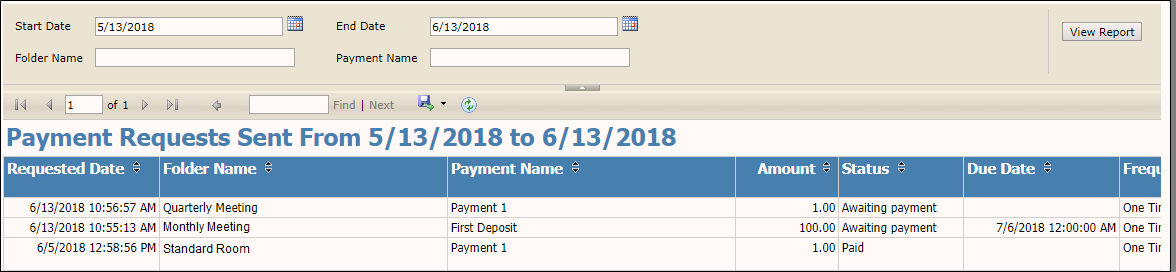
- Requested Date – the date and time the payment was requested.
- Folder/File Room Name – the name of the folder the payment is attached to.
- Payment Name – the name of the payment.
- Amount – the amount the payment was for.
- Status – the status of the payment: authorized, refunded, or paid.
- Due Date – the date and time the payment is due.
- Frequency – the frequency of the payment: one time, monthly, etc.
- Paid Date – the date and time the payment was paid.
- Payer – the email address of the payer.
- Payment Type – the type of payment used: MasterCard, Visa, Discover, etc.
- Last 4 of Account # - the last four digits of the card number.
- CC Expiration – the date and year of the expiration of the card.
- Transaction ID – an automatically generated transaction ID applied by the portal.
- Token ID – the ID of the token used for the payment.
- Gateway – the name of the payment gateway.
- Actions (Clone/Refund) – a status of clone or refund applied to the payment.
- Created by – the email address of the user who created the booking.
- External Id – a custom field you can add to the file send.
You can export this report into the following formats by clicking 
- Word
- Excel
- PowerPoint
- TIFF
- MHTML
- CSV
- XML file with report data
- Data Feed
You can also click 
You can also use the blue arrows to navigate through various pages of the report, or enter in search terms next to the pagination arrows. Click Find or Next to scroll through the report based on your search criteria.
You can also use the additional search fields on the report to filter your data. If enter in any search terms or cut off dates or times, you must click View Report to update your results.
